|

Our Online Website Builder
has been developed for the layperson
to use and enjoy. Great care
has been taken to make sure that the
most common website features are as easy
as possible to integrate into your own
pages. With this in mind all the
features of your website builder are
integrated into an easy to understand
tool bar and editing interface.
The
toolbar
The toolbar gives you one-click access
to almost every function you need.
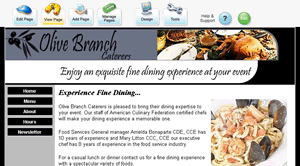 |
The toolbar appears
at the top of every page in your
website.
The toolbar
will of course not be shown
to visitors of the website. This
is only within your website
builder account. |
All major tools are
only a click away.

Compare editing a page
using the Blue Gel Websites toolbar with
any other site builder. This example
shows you the steps for editing a page:
| Our
Site Builder Toolbar Method |
Other
Site Builder's Method |
- Click the “Edit Page” button
in the toolbar at the top of
the page
- Edit
the page using the easy page
editor then click “Save.”
(demo
video)
|
- Write the page address down.
- Go to your site builder (type
in the address of your site builder
in your browser then click “Go.”)
- Go to the login screen.
- Login
to your site builder (enter
your user name and password
then click "Login")
- Go to website editing mode.
- Go to your page list.
- Find the page you wrote down
then click to edit that page.
- Edit the page, then click to
save it.
- Click to apply changes to your
site.
|
Editing with our site
builder is easier and faster because
of the one-click toolbar technology.
One-click
Help
Two types of one-click help is available:
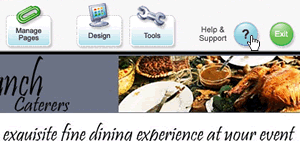 |
1.
General Help & Support
- Your toolbar is always visible.
- Click
the "Help & Support" button
in the top right corner to
be taken to:
|
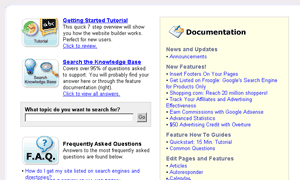 |
Five kinds
of support:
- "Getting Started" tutorial
- online documentation (37
chapters)
- knowledge base (250+ articles)
- frequently asked questions
- free online technical support
staff
|
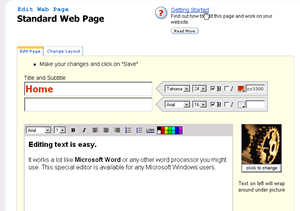 |
2. Smart Help
The most relevant help document
is always displayed with the
feature you are working on.
It is one click away. |
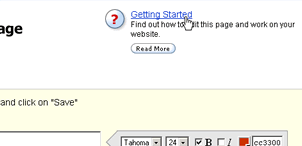 |
For example,
if you are editing a standard
web page, the one-click help
will bring you directly to the
help document
"Getting Started", because
it is the most relevant to a web
page. |
Easy
Editor
Our editors allow you
to build your website content using familiar
tools that you find in most word processors
like Microsoft Word. You will immediately
recognize the tools and their functions.
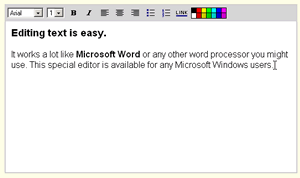 |
No downloads or installations
required.
With the easy editor you can:
- change fonts
- change font size
- bold
- italicize
- align left, center, or right
- add bullets and lists
- add links
- change colors
|
Ease of Use Guidelines
All these techniques
are used to maximize ease of use:
- More
time is spent making our web builder
easy to use than on any other feature.
- We test our system on live users
to make sure that our methods are working.
- The site builder
is improved daily based on the feedback
of our customers.
Ease of use goals
These are some of the stated goals:
- A basic website must
not take longer than five minutes to
set up.
- Editing a web page
must not take longer than one minute.
- Make it so easy that
your mom, dad and friends can use it.
|

